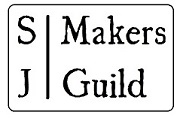San Juan Makers Guild
How to Create a Professional or Organization Listing (Pro/Org)
The Makers Hub offers you two easy tools – one is the directory listing Workspace to create your profile listing/s, the other is a Dashboard that allows you to update your listings and shows you backend statistics on viewer engagement.
Participation in the Directory can connect you to a community of buyers, clients, collaborators and fellow makers.
Your main Profile gets you started – you can add other listings later and modify them anytime. Free 1-hr tech support classes to help you create your Profile are available for any Pro or Org member – see the main page of the Makers Hub to sign up.
First Two Steps - words and images, prepare first
1. Write Your Profile / Introduce Your Work
Prepare a Profile that describes your work, services and products. Consider who your intended audience is as you prepare your introduction. If you’d like to add a little history or certifications is fine. Be sure to promote your current active work or projects.
We estimate the best layout is up to 250 words (350 max), in several short paragraphs, a few sentences each. If you are choosing to create one listing with multiple products shown in your image gallery, be sure to include descriptive information about each type of work or product.
Note: If you decide to create more than 1 Profile listing, two can be built, each under a different category. This gives you the opportunity to go into more specific detail in each listing. The Pro/Org members can build 2 Profile listings of work ( e.g. Painting and Poetry) and additional listings for classes and events.
2. Select and Size Your Images
Look through your collection for digital images for the ones that best represent your work.
Pro-Org members can post up to 12 images per each listing. The one titled Cover will be what is on the image tile that comes up during searches. The Gallery images show inside the profile. Keep in mind that the first 3 you add to the Gallery will automatically become your profile’s header. All 12 will show in your gallery.
Allowable size is up to 500KB each. You can update your images anytime.
If doing a single listing with different types of work/products, this gives you room to share up to 12 photos of different types of works in the one listing.
If you choose to create up to 2 separate listings in different Categories, then you can showcase 12 photos of works pertaining to each listing theme (24 total).
Note: The listing builder can also be used to feature classes, tours or events, in addition to your Profile galleries of work. There is no limit on number of classes or events.
Next - Identify your type of Work
3. Select Your Category/Categories
Pro/Org members have two options – one inclusive listing, or two in different fields
A) You will create one main Category listing in your primary field (e.g. Arts – Visual) that features your core work and this listing can then also be listed and searched by up to two specific mediums or types (e.g. Painting and Sculpture). 12 photos can be added to your listing. This is a good level for a comprehensive Organization listing as well.
B) As a Pro/Org member, you can also create one additional separate listings in other main Categories (e.g. Music, Performance) and each can have 12 photos.
Note: If you would like to promote classes, workshops or events, please create a separate listing for those so it is searchable as a Workshop or Event/Activity. These can be free or fee events.
Primary field categories are below. As you build the listing, remember there is a drop down box to also select up to two of your specific mediums / types of products so they are searchable.
Categories Options
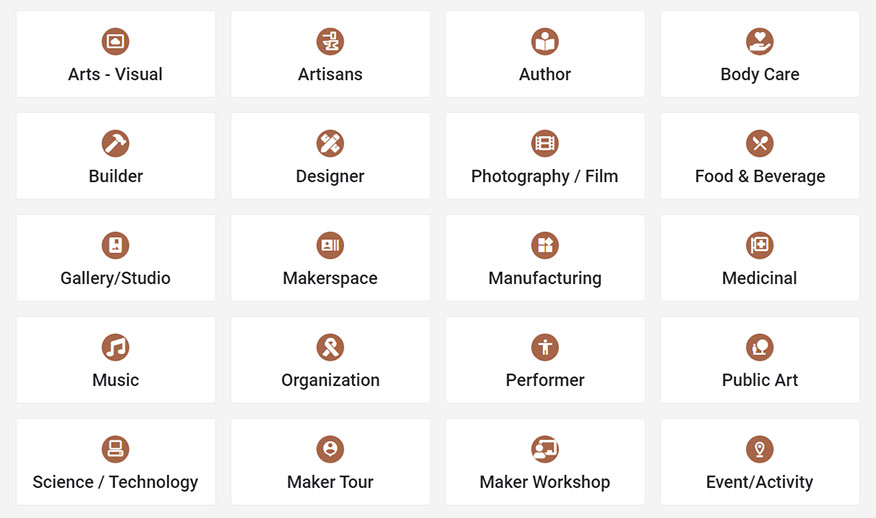
Final Steps
4. Ready to Begin
Please read the Agreement below and then click on the button to begin building your profile listing. You will then go to a screen with Category options. Click on the main Category for your profile listing.
You will then enter the Profile Workspace where you will enter your information and images using the easy form we provide. If you join us for an online class, we will walk you through all of this.
In addition to your words and images, you have the option to include a website link and social media links. If you would like to have a map to your office, studio, gallery or location, be sure to fill in the physical location in the set-up. Your phone and email can automatically be shown, as you choose (email recommended). Map is optional. But be sure to select which island you are on.
Last step, at the bottom of page, please select up to two appropriate sub-categories from the drop down box to set up the searchable terms.
If you choose to create more than one listing, go back in to the Makers Hub and click on the Pro/Org button to start another listing.
Each Profile is reviewed by our editor before it goes live. If you have questions, contact support@sanjuanmakersguild.com.
Be sure to always click the UPDATE button on upper right of the builder page to accept and complete additions or changes.
Directory Agreement
In creating this listing you agree to:
Prepare a written description of your work, needs, relevant history, interests, or goals that is succinct, on topic, and easy for your viewers to understand. Maximum: 350 words for professional listings.
Review the Categories that best suit the information in your listing and plan to choose 1 to 3 specific Categories that are a good fit for your work, including separate listings for promoting educational workshops and events.
1. Upload appropriate images that are 500KB or less in size (up to 12 per Professional Listing). Important: You must resize, crop and prepare the images offline before uploading.
2. Review and update your listing periodically, adding any date specific information during its active period, and removing once concluded.
3. Respond to inquiries generated through your listing in a timely manner.
4. Create a separate listing to feature classes, workshops or special activities you provide to other Makers – beginning to eperienced.
5. The Directory editor will review listings when completed, and you can request inclusion in any calendar listings or activity features that can help promote your services. Email support@sanjuanmakersguild.com
6. Take responsibility for the ongoing content, changes, and maintenance for your listing/s.
Request Help to Create a Directory Listing or Profile
The Makers Guild is here to help you connect!
1. You can join a free, supportive live 1 hr class on Zoom where you will join a how-to demonstration and get questions answered. Sign up on the Makers Hub main page or email your interest in a free class to support@sanjuanmakersguild.com .
2. Or you can hire a web set-up assistant to create your listing or profile for you. Once you have your Makers Hub account activated, you can go into the “Directory Help Please” conversation space and post your needs and interests in connecting with an assistant.